How to Run PreVABS#
PreVABS is a command line based program which acts as a general-purpose preprocessor and postprocessor based on parametric inputs necessary for designing a cross section.
Download the examples package from cdmHUB (https://cdmhub.org/resources/1597/supportingdocs), and unpack it to any location.
Quick start#
If you have already added the folder where you stored VABS, Gmsh and PreVABS to the system or user environment variable PATH, to execute PreVABS, you can open any command line tool (Command Prompt or PowerShell on Windows, Terminal on Linux), change directory to the root of the PreVABS package, and type the following command:
On Windows:
prevabs -i examples\ex_airfoil\mh104.xml -h -v
On Linux:
prevabs -i examples/ex_airfoil/mh104.xml -h -v
The first option -i indicates the path and name for the cross section file (ex_airfoil\mh104.xml for this case).
The second option -h indicates the analysis to compute cross-sectional properties (this analysis is also called homogenization), where meshed cross section will be built and VABS input file will be generated.
The last option -v is for visualizing the meshed cross section.
PreVABS will read the parametric input files and generate the meshed cross section.
Once finished, PreVABS will invoke Gmsh, a tool for visualization, to show the cross section with the corresponding meshes, as shown in Fig. 21.
Three files are generated in the same location at this moment, a VABS input file mh104.sg, a Gmsh geometry file mh104.geo, a Gmsh mesh file mh104.msh, and a Gmsh option file mh104.opt.
The geometry file is used to inspect errors when meshing cannot be accomplished.
The latter three files are generated only when visualization is needed.
Then user can run VABS using the generated input file.
Note
PreVABS and Gmsh are free and open source. The source codes of PreVABS and Gmsh are available on cdmHUB at https://cdmhub.org/resources/1597. You can make changes to both codes by modifying its source codes. However, VABS is a commercial code and you need to request the code and a valid license from AnalySwift (http://analyswift.com/).
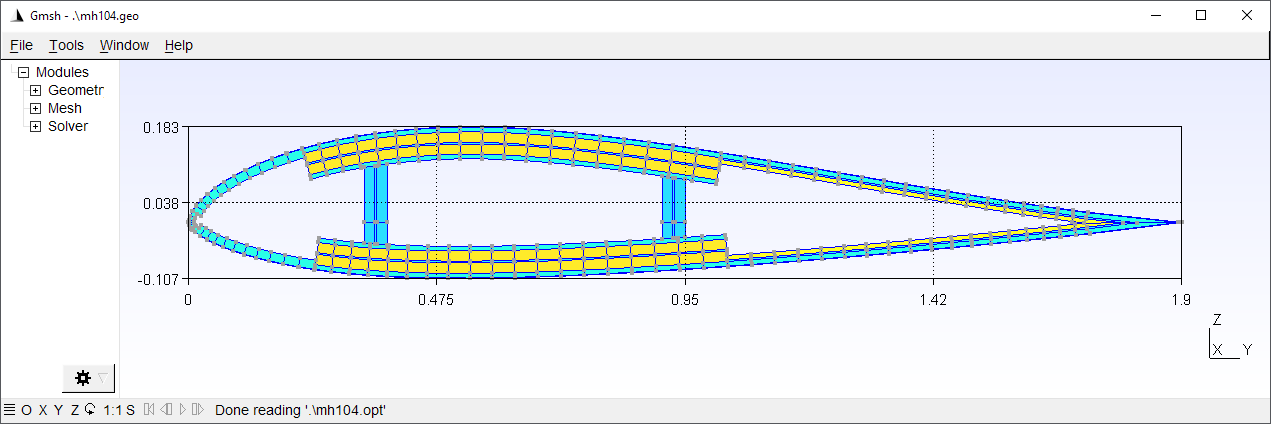
Figure 21 Cross section with meshes generated by PreVABS and visualized by Gmsh.
Example: examples\ex_airfoil\mh104.xml.#
Command line options#
PreVABS is executed using command prevabs with other options.
If no option is given, a list of available arguments will be printed on the screen.
prevabs -i <main_input_file_name.xml> [options]
Option |
Description |
|---|---|
-h |
Build the cross-section for homogenization |
-d |
Read 1D beam analysis results and update VABS/SwiftComp input file for dehomogenization |
-fi |
Initial failure indices and strength ratios |
-f |
Initial failure strength analysis (SwiftComp only) |
-fe |
Initial failure envelope (SwiftComp only) |
-vabs |
Use VABS format (Default) |
-sc |
Use SwiftComp format |
-int |
Run integrated solver (VABS only) |
-e |
Run standalone solver |
-v |
Visualize meshed cross section for homogenization or contour plots of stresses and strains after recovery |
-debug |
Debug mode |
Note
After version 1.4, the executable file name called by PreVABS is VABS.
Note
When VABS is called by PreVABS (using the option -e), the
actual name of the executable used here is VABSIII.
Running cases#
Some possible use cases are given below.
Case 1: Build cross section from parametric input files#
prevabs -i <cross_section_file_name.xml> -h -v
In this case, parametric input files are prepared for the first time, and one may want to check the correctness of these files and whether the cross section can be built as designed. One may also want to try different meshing sizes before running the analysis.
Case 2: Carry out homogenization without visualization#
prevabs -i <cross_section_file_name.xml> -h -e
The command will build the cross section model, generate the input, and run VABS to calculate the cross-sectional properties, without seeing the plot, since visualization needs extra computing time and resources.
One can also make modifications to the design (change the parametric inputs) and do this step repeatedly.
If you already have generated the input file cross_section_vabs.dat, and want to only run VABS, you can invoke VABS directly using VABS cross_section_vabs.dat.
Since PreVABS 1.4 and VABS version 4.0, a dynamic link library of VABS is provided. Users can run the cross-sectional analysis using the library instead of the standalone executable file. This will remove the time cost by writing and reading the VABS input file, and reducing the total running time. The command is:
prevabs -i <cross_section_file_name.xml> -h -vabs -int
Case 3: Recover 3D stress/strain and plot#
prevabs -i <cross_section_file_name.xml> -d -e -v
After getting the results from a 1D beam analysis, one may want to find the local strains and stresses of a cross section at some location along the beam. This command will let PreVABS read those results, update the VABS input file, carry out recovery analysis, and finally draw contour plots in Gmsh (Fig. 22). An example of the recover analysis can be found in this example.
Note
Before any recovery run, a homogenization (with option -h)
run must be carried out first for a cross section file. In other words,
the file cross_section.dat.opt must be generated before the recovery
run. Besides, results from the 1D beam analysis need to be added into
the cross_section.xml file. Preparation of this part of data is
explained in Section: Specifications for recovery.
Note
Plotted data are the nodal strains and stresses in the global coordinate system.
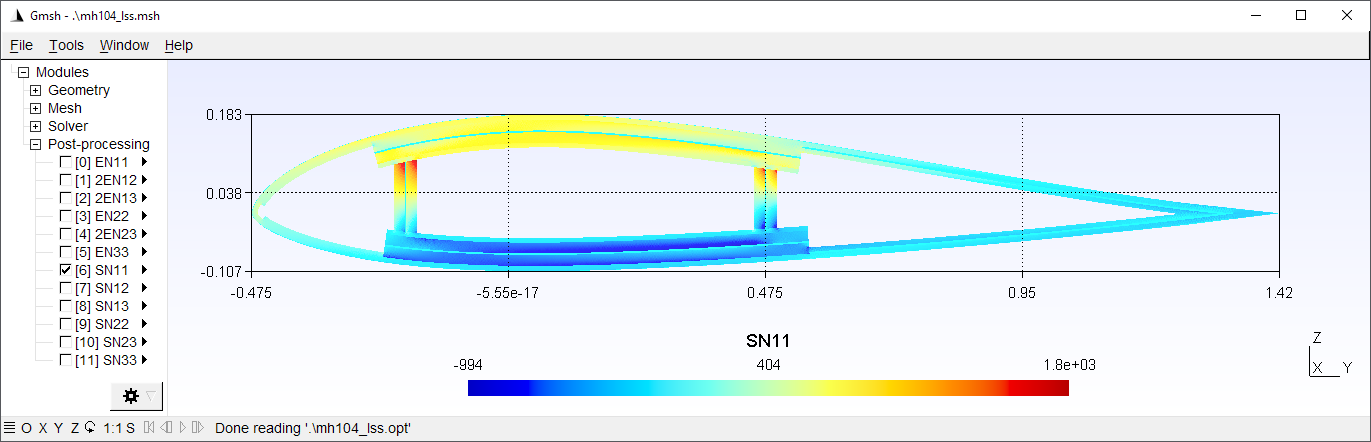
Figure 22 Visualization of strains and stresses in Gmsh.#